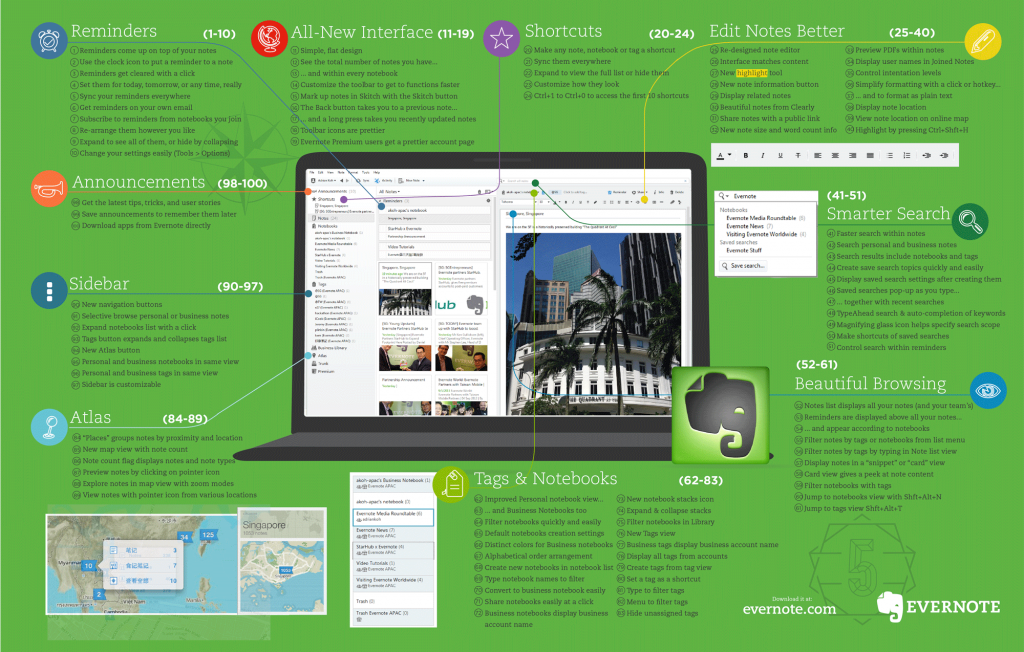Organising data is a huge part of research. We organise our resources, our data, our samples, and if you’re as crazy as I am, you even organise your supplies and supplier data. It’s part professionalism, part achievement, part competition to see how efficient we can really be.
I could organise it on my desktop, but frankly, I can’t remember to update things. I could organise it on a laptop, but I run out of space quickly. So, I look to the Cloud to organise data. But, in the world of science, we try to spend as little money on things as possible because we’d rather spend it on cool equipment or the endless need for caffeine. Or badass science attire that shows the world just how hardcore we are.
Plus, as a scientist, we often like to look like we aren’t ludites. Embracing modern technology, one place we look to for organising data and research notes is Evernote. We can get a free, basic level account that is really pretty awesome. It also doesn’t matter if you’re using it from a tablet, phone, laptop, or desktop. It doesn’t matter if it’s Android, Linux, or Apple. Evernote is web-based and can run across every platform.
That’s pretty shibby, if you ask us. So, here’s a few ideas on how to make the most of Evernote.
When we open Evernote we see the most recently added “notes”. It looks messier than we like ─ but there are a few tips to work with Evernote.
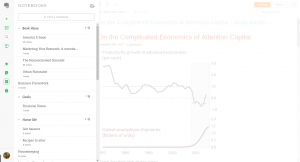 Tip 1: Keep the hierarchy in mind.
Tip 1: Keep the hierarchy in mind.
Evernote has 3 features that are a hierarchy. First is Stacks, then Notebooks, then Notes. If you think of a drawer that you can put file folders in, Stacks are the drawers, Notebooks are the folders, and Notes are the papers inside the folder.
Use stacks for a large, over-arching topics such as “papers in progress” or “JR INC Research Project.” You will be able to sub-divide this in any way you label your Notebooks. In the case of a research project, you might want Notebook labelled “methods” where you store any notes regarding methods, another on the history, etc. Anyway that makes sense to you.
Tip 2: Use tags and links as often as possible.
You can tag any note. Doing so makes it easy to find with a search, but it also helps you tie together concepts across Notes, Notebooks, and Stacks. We often use this to tie together themes or thoughts we have. For example, one of our most used tags is “Teach,” which means we want to use this for teaching.
Links are another way to tie different Notes together. It’s a feature we often use when referencing another Note that we wrote up. They work like inserting a URL into a post. Except, you’re liking to another Note in this case.
Tip 3: Use the formatting and tables to write papers and keep raw data accessible.
Evernote offers a basic WYSIWYG formatting on mobile devices, but a few more options on the desktop/laptop. If you are using a mobile version you can use handwriting, text, audio, and images to your advantage. Take advantage of these features to add to your research as often as possible.
For example, take a picture of the samples, then annotate it for future reference. Or, make a quick diagram that you can refer to later using the handwriting tool. Our favourite? Audio recordings of our thoughts or data as we’re reading it off.
Tip 4: Use the reminder feature to time your breaks.
Chemistry is a big game of hurry up and wait. Most research seems to go that way. So, set a note with a reminder function to remind yourself to get back to the samples – even if it’s days later.
Tip 5: Make use of sharing and workchat for collabs.
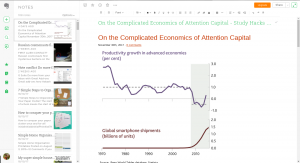 One feature we don’t use enough of at Insanitek is the sharing or workchat features. They are great if you need to work with another person and they have Evernote. You can invite a person to edit or just view. You can also allow a person to invite other people, too.
One feature we don’t use enough of at Insanitek is the sharing or workchat features. They are great if you need to work with another person and they have Evernote. You can invite a person to edit or just view. You can also allow a person to invite other people, too.
If they don’t have Evernote? You can share the note via other apps, but they can only view it. Lastly, you can email them a copy of the note. That’s not exactly useful for collaboration, but it can definitely help you share thoughts and get feedback – it’s just not in the file with the rest of your work.
Every time you share a file with someone who has Evernote, it opens up a work chat. It’s simply a direct messaging system where you can hash out ideas with the Note in the background to look at.
The cons of Evernote.
One part of Evernote that we’ve found to be the _least_ useful is transferring documents to a different platform. For example, if you tried to share the Note with yourself via Google Docs, it uploads a URL to the Evernote file. The only way we’ve found to take the notes you’ve done and transfer them somewhere else is by copy and pasting them into a new document. We couldn’t even find a way to download a Note to a computer.
The only other thing that takes adjusting to in Evernote is the apparent chaos. When you open it up, the view is of the most recent notes, while the hierarchy is hidden on the side. It takes a bit to get used to if you prefer the outright organised look rather than the recently worked on files.
Alas, despite these drawbacks, Evernote is a pretty good place to store research notes, thoughts, and even just to record lectures that you should have taken better notes in. Having it across platforms means you *can* do it all in life.